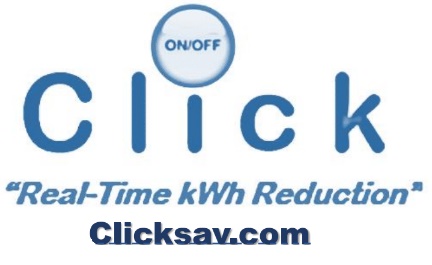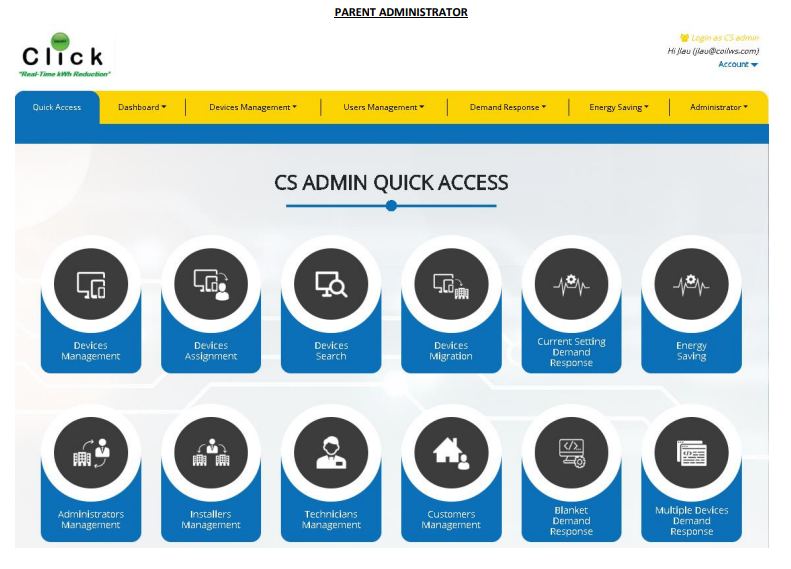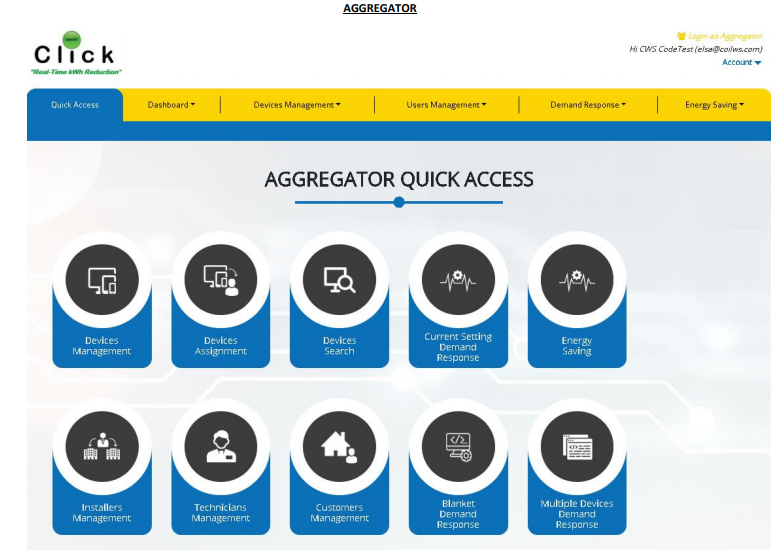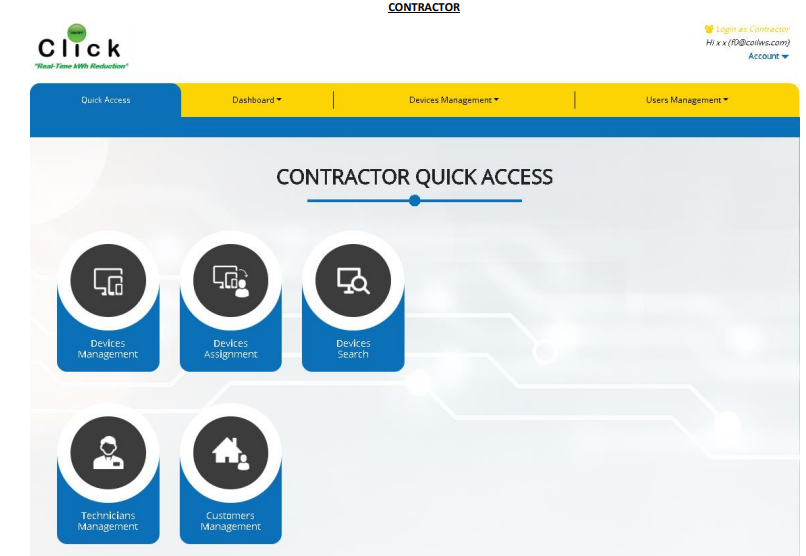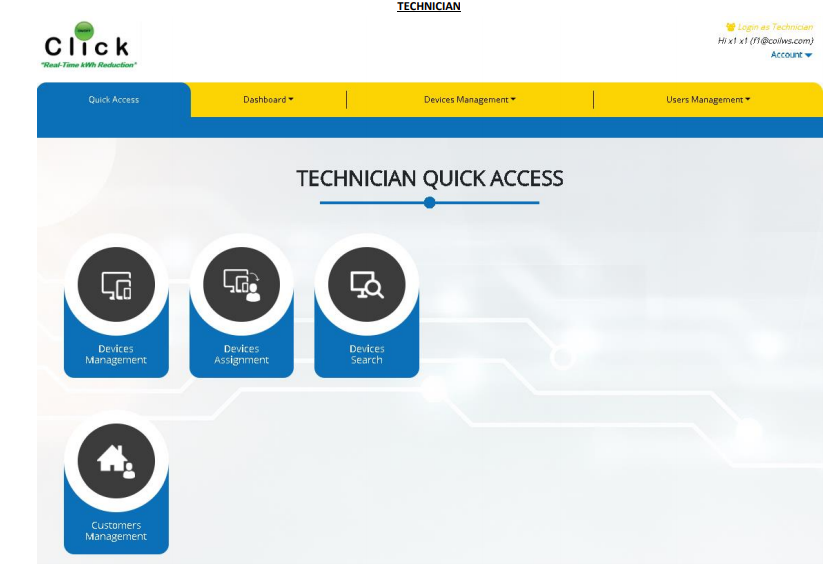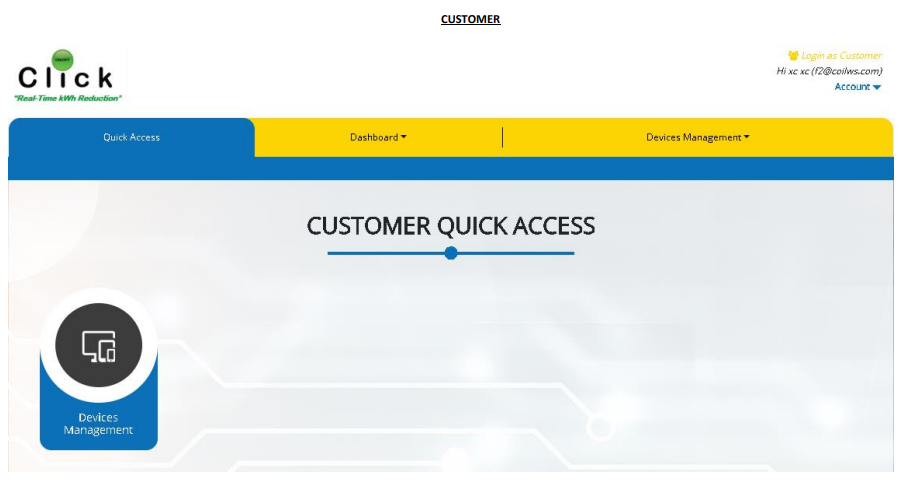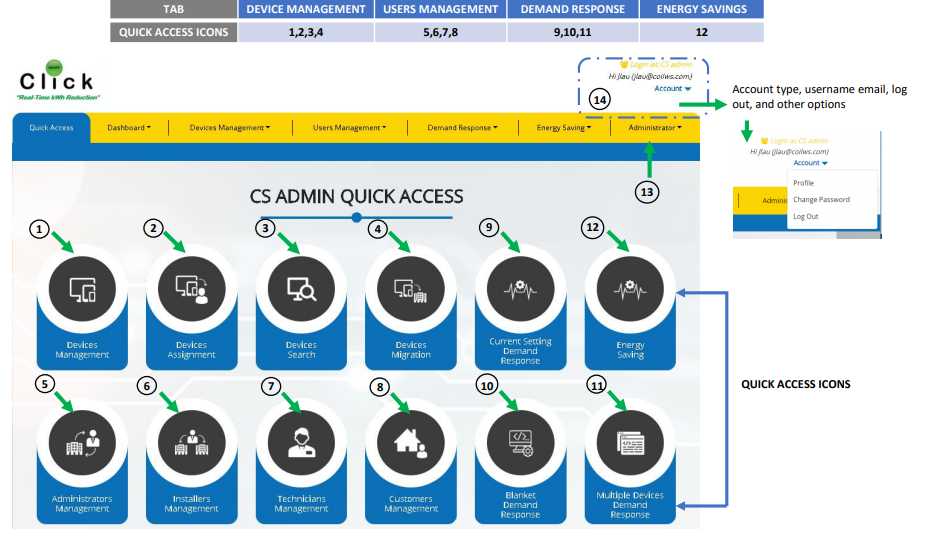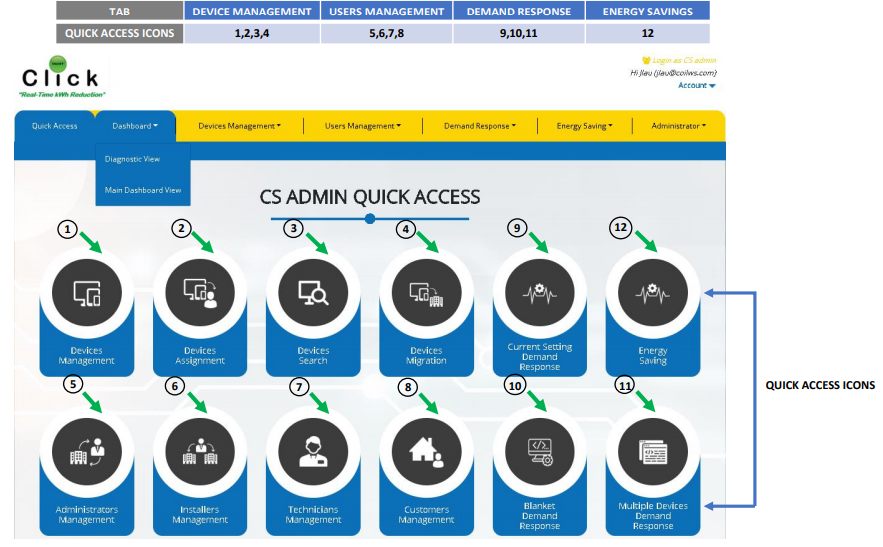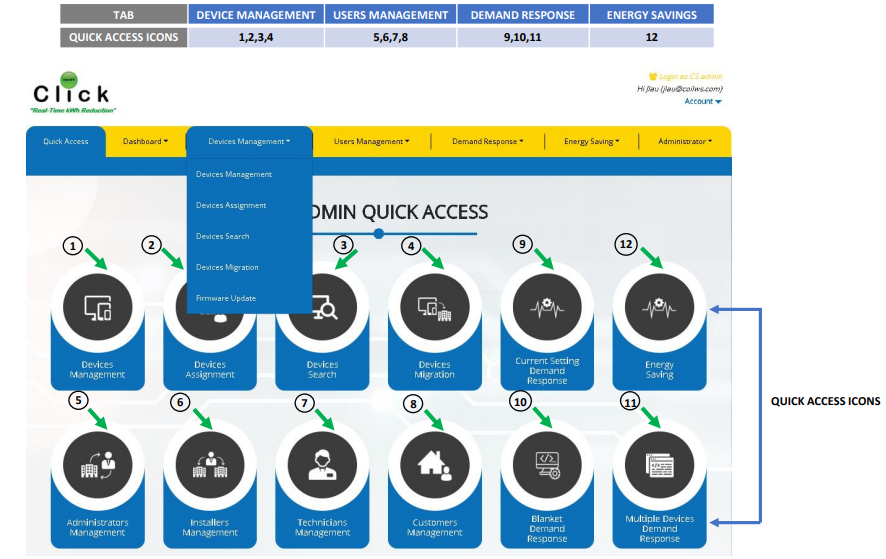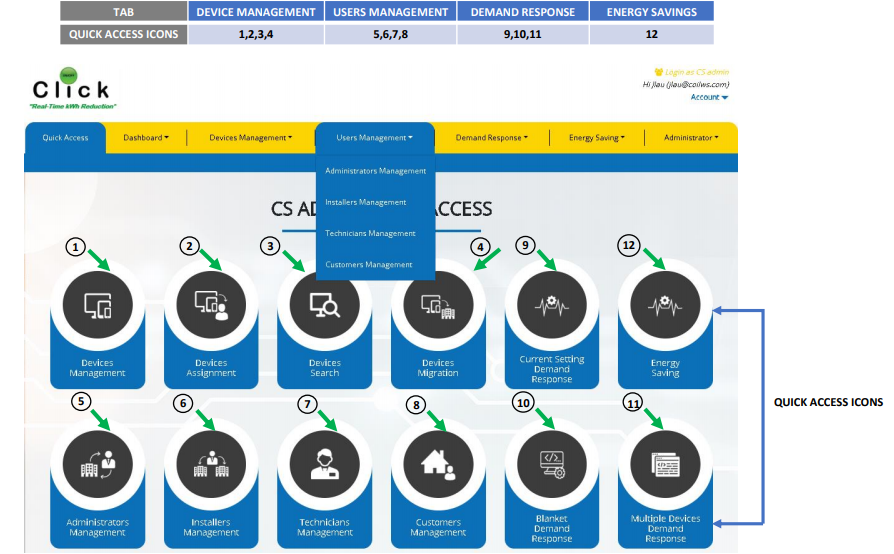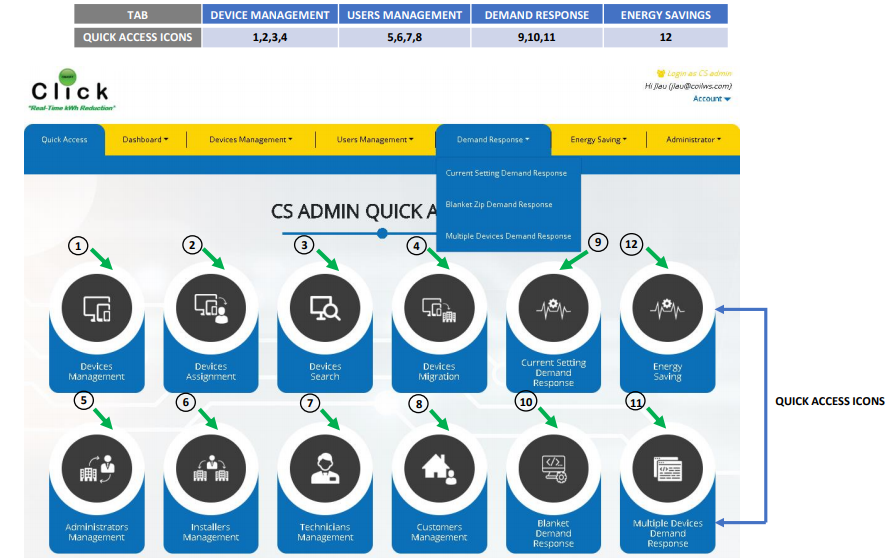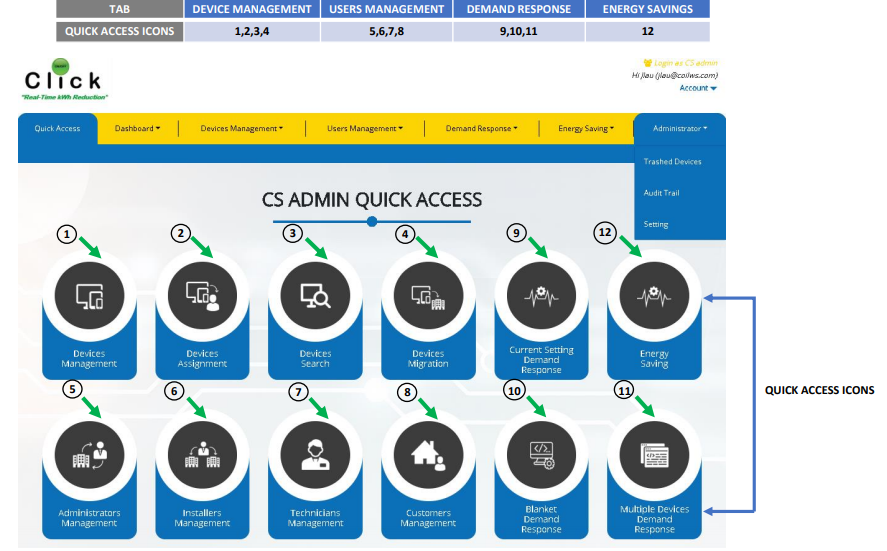NAVIGATING THE WEBSITE
After logging into the website, it will direct the user to the QUICK ACCESS. Here a user can access device settings, technical settings, demand response settings and view options through the tabs or the center icons (Quick Access icons).
The following images show a preview of the available tab selections (varies by user level). Below is just a quick example of how the website can be presented to a user.